Insert the CD and start the system with your openSUSE 11.0 Live CD. Select openSUSE 11.1 from the boot menu. This should start the live CD and take you straight into the desktop.
Here you can have a quick preview without having to install openSUSE 11.1. Once, you are ready, click “Install” icon on the desktop. This should start the YaST installer.
Language and Keyboard layout selection
Select your Language and Keyboard layout and place a check mark against “I Agree to the License Terms” and click Next.
Timezone setup
Set your Time zone and then if you do not want to have the clock to set to UTC, untick the box for it and click Next.
Paritioning setup
Select the disk layout and choose if you want Parition based setup or Logical Volume Management (LVM). Here you can also modify the default partitioning by clicking “Edit Partition Setup”. When settings are choosen, click Next
Setup new user
Create a user by entering the user details, username password etc. Select the checkbox “Use this password for system administration” if you want the root password to be the same as this users (not recommended) and if you want toreceive system emails select “Receive system email” and finally “Automatic Logon” if you want to logon automatically at the boot time (without having to enter the password). Once you have entered the details click Next
Now go through the installation summary and if you are all happy, click Install on the confirmation window.
This should start the installation beginning with paritioning, create file systems and start installing.
Once the installation is complete, click OK on the message box to reboot the computer. While it restarts ensure that the CD is removed from the drive. This should restart and run the autoconfiguration wizard. Once complete, you should be let into your newly installed openSUSE 11.1 Beta 3 with KDE4 desktop environment.
Your new glossy KDE4 desktop on openSUSE 11.1 Beta4
Enjoy!!! As you would note, openSUSE 11.1 Beta 4 is still in Beta use it for tests only and report any bugs to the development team here.








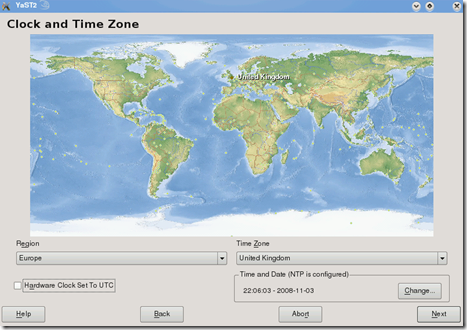





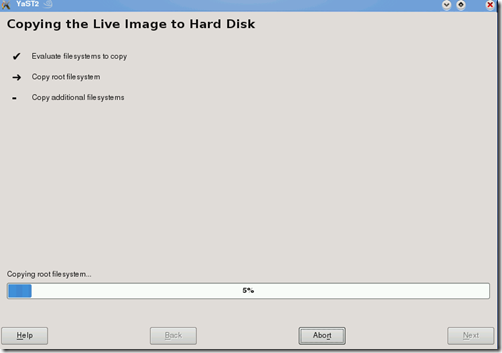




0 comments